Select the country you’re traveling to and explore available eSIM data plans tailored for that region.
Select the country you’re traveling to and explore available eSIM data plans tailored for that region.
Browse and select the data package that fits your travel duration, usage needs, and budget.
Browse and select the data package that fits your travel duration, usage needs, and budget.
After checkout, download your eSIM from the “My eSIM” page or access it directly from your email.
After checkout, download your eSIM from the “My eSIM” page or access it directly from your email.
Go to Settings > Cellular/Connections, tap Add eSIM, then scan your QR code to activate, if you have IOS you can use direct Install .
Go to Settings > Cellular/Connections, tap Add eSIM, then scan your QR code to activate, if you have IOS you can use direct Install .
At B-12 Link, we make global connectivity effortless. Whether you’re a frequent traveler or an occasional explorer, our eSIM solutions deliver affordable, reliable, and instant internet access in over 200 countries. Plus, our integrated travel insurance provides comprehensive coverage for a worry-free journey.
Stay connected effortlessly with B12 Link. Our eSIM provides instant, reliable internet access in over 200 countries, giving you the freedom to travel without worrying about connectivity.
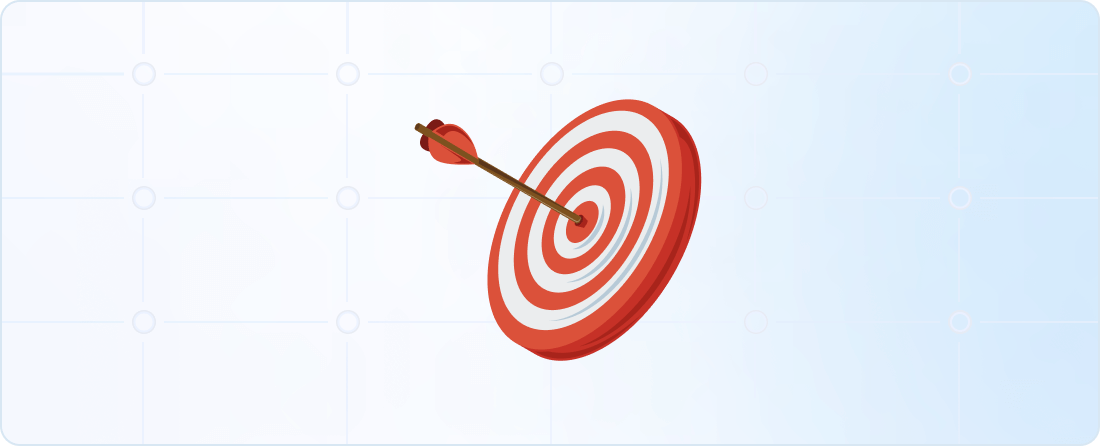
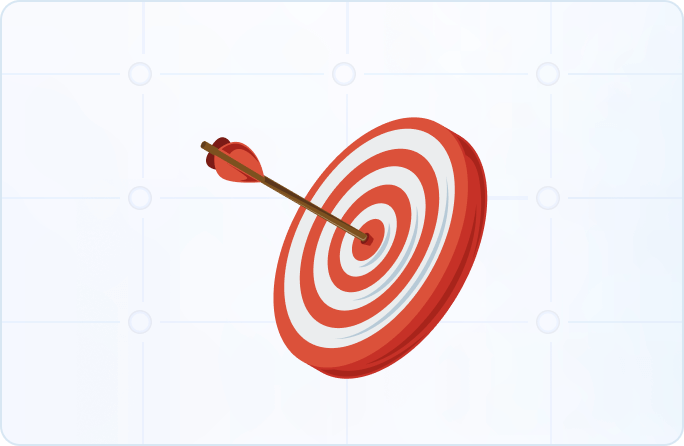
At B12 Link, our mission is to empower travelers with seamless, affordable, and reliable connectivity wherever their journeys take them. We believe that staying connected should be simple and hassle-free, so you can focus on exploring the world with confidence.
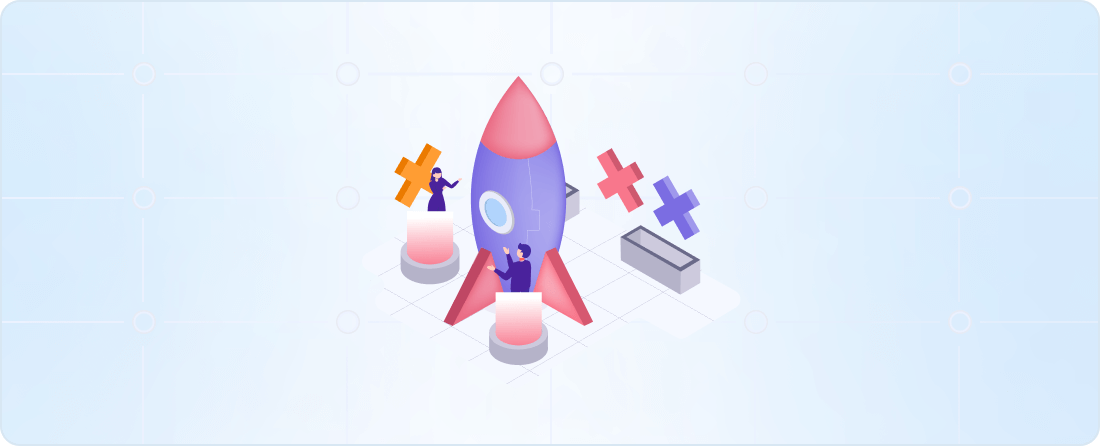
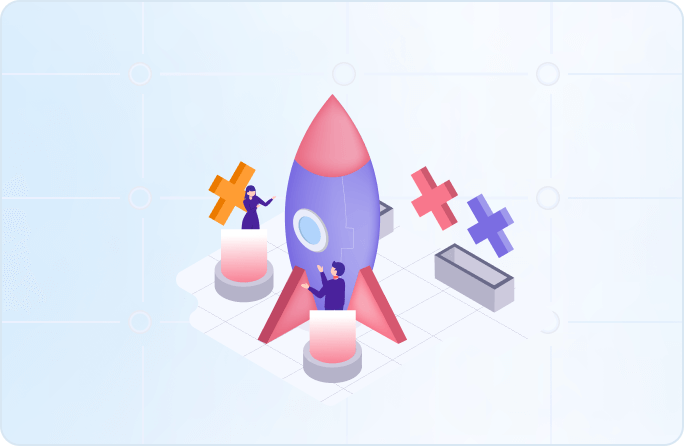
We aim to become the world’s most trusted and innovative provider of eSIM , enabling every traveler to experience true freedom through seamless, borderless connectivity.
We are a team of tech innovators and travel experts dedicated to seamless connectivity. Our mission is to provide cutting-edge eSIM solutions, ensuring every traveler stays reliably connected wherever they go.
Activate your eSIM in a few easy steps — right here online.
Can’t find the answer you’re looking for? Please chat to our friendly team.
Get in touch